Installing Exchange 2010 as a standalone server
When running setup for the first time the splash screen is fairly familiar – it gives me step-by-step tasks that need to be carried out in order to complete the installation. The first two steps, installing the .Net Framework 3.5 SP1 and Windows PowerShell v2, are greyed out as I’ve already got these installed.
For Step 3 I’m choosing to Install only languages from the DVD as I don’t really need anything other than English.
Step 4 launches the installer. This copies some files an d then launches and the first screen is an introduction to the setup process. After a quick glance at this I click Next then accept the license agreement and click Next again.
I’m choosing to enable the error reporting function as I believe this will help Microsoft improve the product. How can they be expected to resolve issues without reports and information from real-life installations and scenarios?
This will be a simple installation of Exchange, consisting of just one server. For this reason, I’m choosing the Typical installation type. I’ve also chosen to install the server onto drive E: instead of the system drive.
The next step is to enter the organisation name. This is an easy choice – the name of the company the server belongs to.
I don’t have any clients running versions of Outlook older than 2007 so won’t need to create a public folder database. If this changes I can always create one later.
We’ll be using Outlook Web Access so I need to add an internet domain name for the Client Access configuration.
I’m choosing not to join the Customer Experience Improvement Program.
Now I’m waiting for a few minutes while setup performs some Readiness Checks to make sure everything is in place for Exchange to be installed, such as Active Directory Membership.
The checks are complete and I can click Install. This should only take a few minutes. Once finished I’ll be using Microsoft Update to check for available updates.
And that’s it, Exchange it installed. There are lots of post-installation tasks to carry out in order to configure this Exchange server but I’ll write about these separately as I work my way through them.
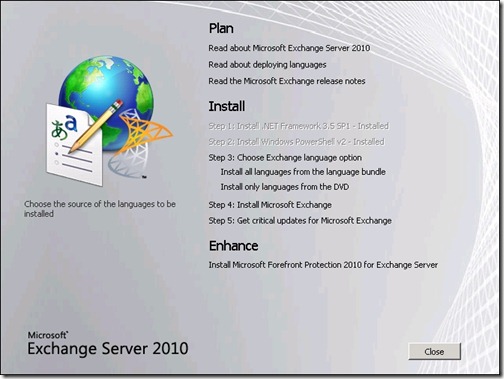
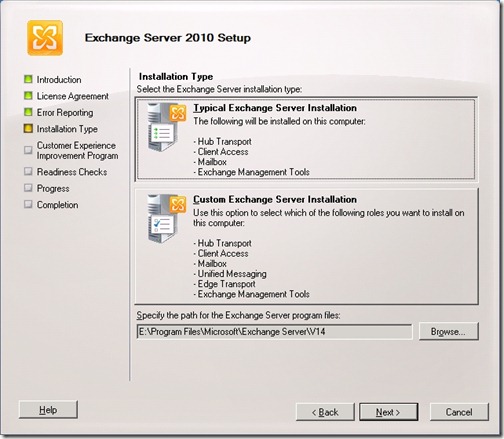
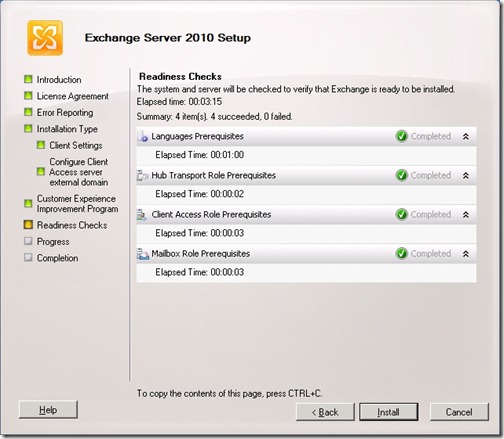
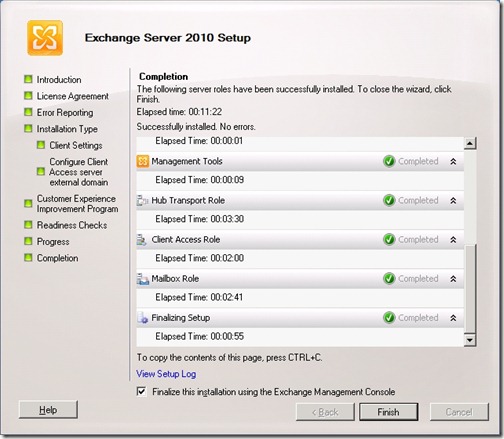
![[BlogBookmark]](http://www.adventuresinexchange.co.uk/wp-content/plugins/bookmarkify/blogbookmark.png)
![[Blogsvine]](http://www.adventuresinexchange.co.uk/wp-content/plugins/bookmarkify/blogsvine.png)
![[del.icio.us]](http://www.adventuresinexchange.co.uk/wp-content/plugins/bookmarkify/delicious.png)
![[Digg]](http://www.adventuresinexchange.co.uk/wp-content/plugins/bookmarkify/digg.png)
![[Facebook]](http://www.adventuresinexchange.co.uk/wp-content/plugins/bookmarkify/facebook.png)
![[Furl]](http://www.adventuresinexchange.co.uk/wp-content/plugins/bookmarkify/furl.png)
![[Google]](http://www.adventuresinexchange.co.uk/wp-content/plugins/bookmarkify/google.png)
![[LinkedIn]](http://www.adventuresinexchange.co.uk/wp-content/plugins/bookmarkify/linkedin.png)
![[MySpace]](http://www.adventuresinexchange.co.uk/wp-content/plugins/bookmarkify/myspace.png)
![[Reddit]](http://www.adventuresinexchange.co.uk/wp-content/plugins/bookmarkify/reddit.png)
![[Slashdot]](http://www.adventuresinexchange.co.uk/wp-content/plugins/bookmarkify/slashdot.png)
![[StumbleUpon]](http://www.adventuresinexchange.co.uk/wp-content/plugins/bookmarkify/stumbleupon.png)
![[Twitter]](http://www.adventuresinexchange.co.uk/wp-content/plugins/bookmarkify/twitter.png)
![[Windows Live]](http://www.adventuresinexchange.co.uk/wp-content/plugins/bookmarkify/windowslive.png)
![[Yahoo!]](http://www.adventuresinexchange.co.uk/wp-content/plugins/bookmarkify/yahoo.png)
![[Email]](http://www.adventuresinexchange.co.uk/wp-content/plugins/bookmarkify/email.png)