Configure Exchange 2010 to use multiple domains
As I own more than one domain name I need Exchange to accept email for them. While this can be done through the PowerShell I always prefer to use the GUI.
Firstly, I’ll add the new domain into the Accepted Domains configuration. This is found in Organization Configuration –> Hub Transport. The process is wizard based and easy to follow:
1. In the task pane on the right click New Accepted Domain
2. Enter a friendly name for the domain in the Name box and the full domain name in the Accepted Domain box. I’ll accept the default option for Exchange to handle this as an authoritative domain. Click New
3. Click Finish
The new domain is now displayed in the list of accepted domains.
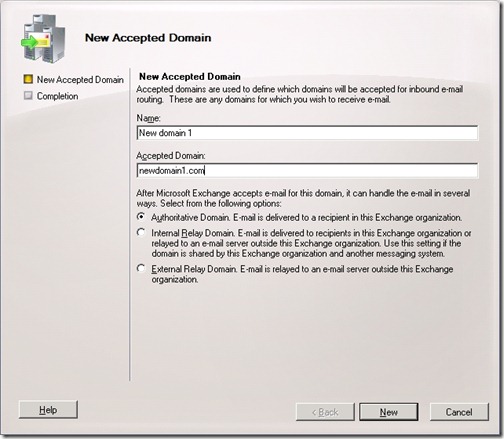
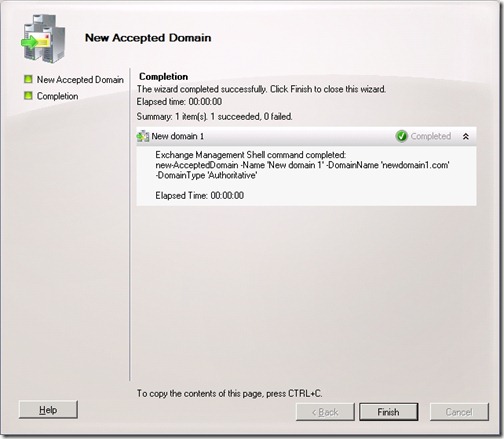
![[BlogBookmark]](http://www.adventuresinexchange.co.uk/wp-content/plugins/bookmarkify/blogbookmark.png)
![[Blogsvine]](http://www.adventuresinexchange.co.uk/wp-content/plugins/bookmarkify/blogsvine.png)
![[del.icio.us]](http://www.adventuresinexchange.co.uk/wp-content/plugins/bookmarkify/delicious.png)
![[Digg]](http://www.adventuresinexchange.co.uk/wp-content/plugins/bookmarkify/digg.png)
![[Facebook]](http://www.adventuresinexchange.co.uk/wp-content/plugins/bookmarkify/facebook.png)
![[Furl]](http://www.adventuresinexchange.co.uk/wp-content/plugins/bookmarkify/furl.png)
![[Google]](http://www.adventuresinexchange.co.uk/wp-content/plugins/bookmarkify/google.png)
![[LinkedIn]](http://www.adventuresinexchange.co.uk/wp-content/plugins/bookmarkify/linkedin.png)
![[MySpace]](http://www.adventuresinexchange.co.uk/wp-content/plugins/bookmarkify/myspace.png)
![[Reddit]](http://www.adventuresinexchange.co.uk/wp-content/plugins/bookmarkify/reddit.png)
![[Slashdot]](http://www.adventuresinexchange.co.uk/wp-content/plugins/bookmarkify/slashdot.png)
![[StumbleUpon]](http://www.adventuresinexchange.co.uk/wp-content/plugins/bookmarkify/stumbleupon.png)
![[Twitter]](http://www.adventuresinexchange.co.uk/wp-content/plugins/bookmarkify/twitter.png)
![[Windows Live]](http://www.adventuresinexchange.co.uk/wp-content/plugins/bookmarkify/windowslive.png)
![[Yahoo!]](http://www.adventuresinexchange.co.uk/wp-content/plugins/bookmarkify/yahoo.png)
![[Email]](http://www.adventuresinexchange.co.uk/wp-content/plugins/bookmarkify/email.png)