Configure Diagnostic Logging Properties using EMC
By default diagnostic logging is set to a fairly low level to keep the resource overhead to a minimum. As all Exchange administrators know there is likely to come a time when more detailed logging is required. Well, this is easy enough to change and here is how…
1. Open the Exchange Management Console
2. Highlight Server Configuration and from the Actions pane select Manage Diagnostic Logging Properties
3. Change the desired log settings as appropriate and click Configure
4. Click Finish
I intend to keep all logging settings at their default level, unless I specifically need more detail to troubleshoot a problem, to keep server performance optimal.
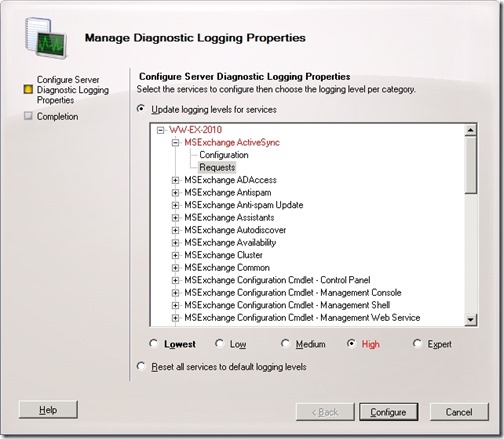
![[BlogBookmark]](http://www.adventuresinexchange.co.uk/wp-content/plugins/bookmarkify/blogbookmark.png)
![[Blogsvine]](http://www.adventuresinexchange.co.uk/wp-content/plugins/bookmarkify/blogsvine.png)
![[del.icio.us]](http://www.adventuresinexchange.co.uk/wp-content/plugins/bookmarkify/delicious.png)
![[Digg]](http://www.adventuresinexchange.co.uk/wp-content/plugins/bookmarkify/digg.png)
![[Facebook]](http://www.adventuresinexchange.co.uk/wp-content/plugins/bookmarkify/facebook.png)
![[Furl]](http://www.adventuresinexchange.co.uk/wp-content/plugins/bookmarkify/furl.png)
![[Google]](http://www.adventuresinexchange.co.uk/wp-content/plugins/bookmarkify/google.png)
![[LinkedIn]](http://www.adventuresinexchange.co.uk/wp-content/plugins/bookmarkify/linkedin.png)
![[MySpace]](http://www.adventuresinexchange.co.uk/wp-content/plugins/bookmarkify/myspace.png)
![[Reddit]](http://www.adventuresinexchange.co.uk/wp-content/plugins/bookmarkify/reddit.png)
![[Slashdot]](http://www.adventuresinexchange.co.uk/wp-content/plugins/bookmarkify/slashdot.png)
![[StumbleUpon]](http://www.adventuresinexchange.co.uk/wp-content/plugins/bookmarkify/stumbleupon.png)
![[Twitter]](http://www.adventuresinexchange.co.uk/wp-content/plugins/bookmarkify/twitter.png)
![[Windows Live]](http://www.adventuresinexchange.co.uk/wp-content/plugins/bookmarkify/windowslive.png)
![[Yahoo!]](http://www.adventuresinexchange.co.uk/wp-content/plugins/bookmarkify/yahoo.png)
![[Email]](http://www.adventuresinexchange.co.uk/wp-content/plugins/bookmarkify/email.png)